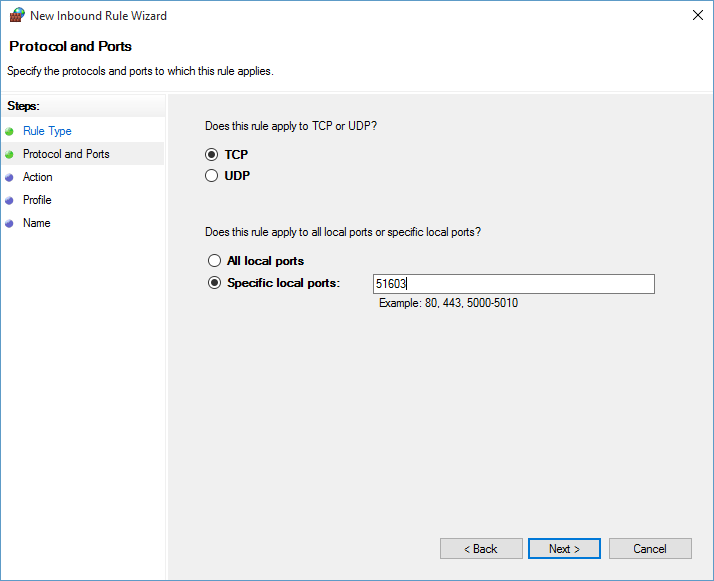Enable external request on IIS Express
I was working on Asp.net MVC application and had to test it from another machine. By default, IIS Express doesn’t allow remote connections and you will get an error ‘Bad Request – Invalid Host Name’ .In this post, I will explain how to enable external access to IIS express
Step 1 : Configure IIS Express
For Visual Studio 2015, open file <solution>/.vs/config/applicationhost.config and localhost in ‘bindingInformation’ to ‘*’. After making changes, it should like below
Step 2: Allow URL Access
- Open command prompt in ‘Administrator’ mode
- Run following command
netsh http add urlacl url=http://*:51603/ user=everyone
Note: Run this command with your IIS listening port. In my case above, application was listening on port 51603
Step 3: Configure Firewall Port
- Go to the “Control Panel\Windows Firewall”
- Click “Advanced settings”
- Select “Inbound Rules”
- Click on “New Rule …” button
- Select “Port”, click “Next
- Fill your IIS Express listening port number, click “Next”
- Select “Allow the connection”, click “Next”
- Check where you would like allow connection to IIS Express (Domain, Private, Public), click “Next”
- Enter rule name and click “Finish”
IMPORTANT: For latest version of visual studio, please read solution details in comments below