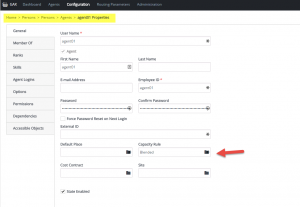Configure agent to handle multiple interactions - Capacity Rule
Capacity Rule – What it is?
If you have worked in Genesys multimedia environment, you know about this already. For others, Capacity rule defines work load capability for agents. For example, you can configure agent to handle 2 emails and 1 voice.
Where is it located?
From version 8.5, Capacity rule wizard is available from GAX and for previous version, it is available from Reporting Installation CD
In this post, I will cover creating and applying capacity rule using GAX to an agent
Create Capacity Rule
Follow the steps below to create capacity rule
- After you login into GAX, navigate to Configuration -> Accounts -> Capacity Rules
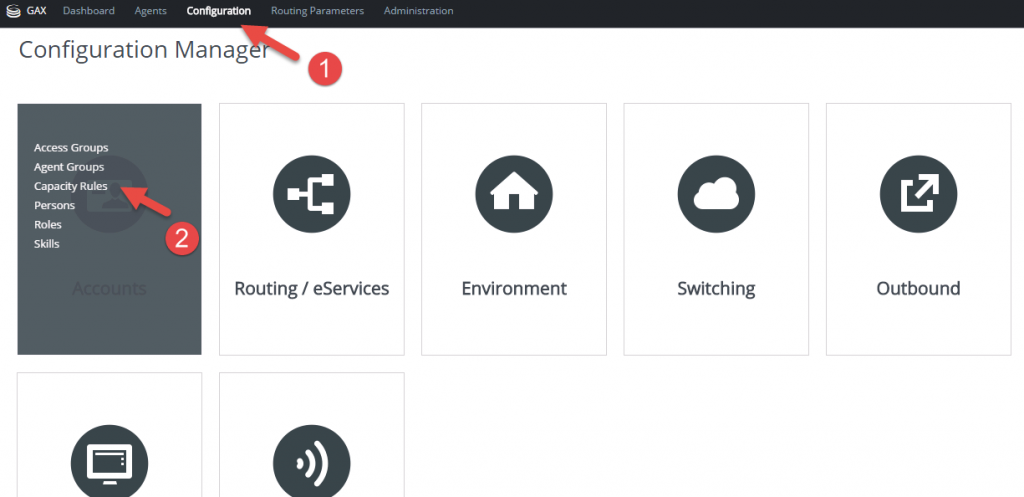
- Click ‘ + ‘ sign to add new capacity rule
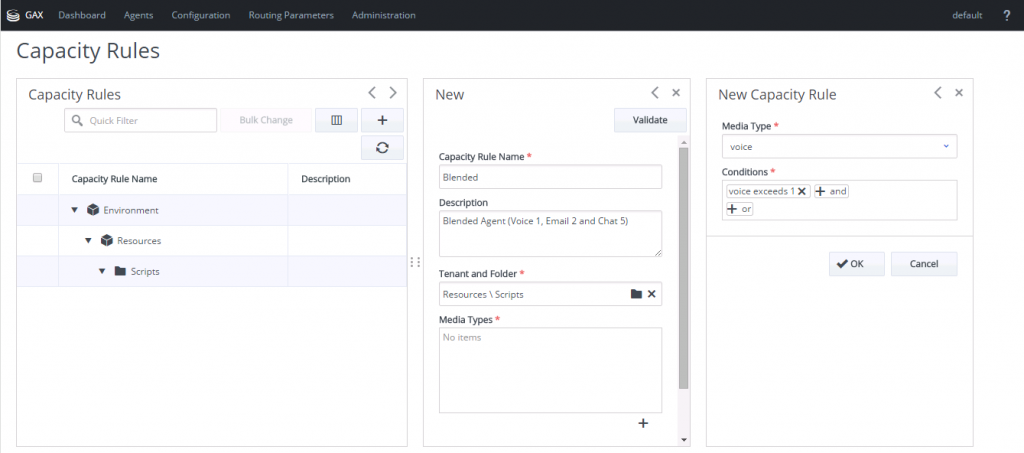
- In Media Type, Click ‘ + ‘ sign to add new media capacity. In the screenshots below, I configured the following
- Voice – 1
- Email – 2
- Chat – 5
- Click ‘Save‘ button to save the changes
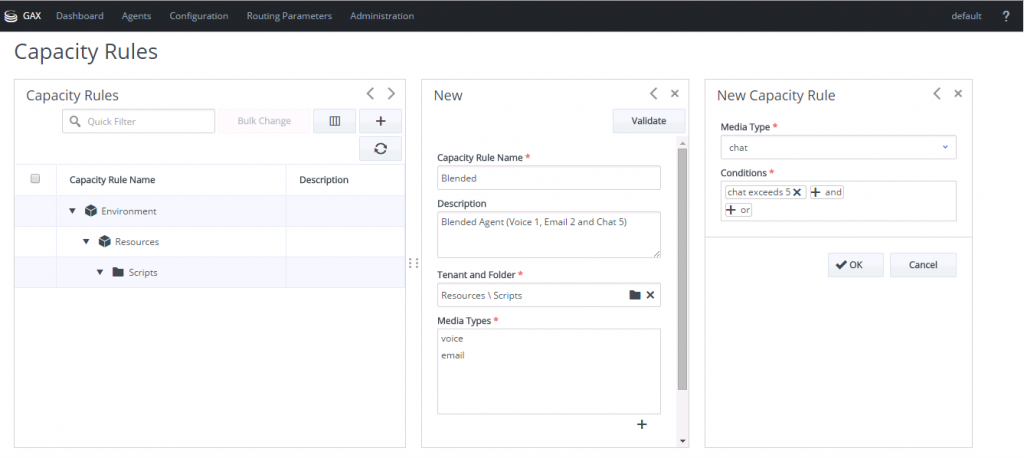
Assign Capacity Rule to Agents
- Open ‘Configuration -> Accounts -> Persons’ and select the agent to configure Capacity rule
- Select ‘General’ tab from left hand side (as shown in fig below) to configure Capacity rule
By default, Stat Server applies Capacity rule as ‘Single Voice Interaction Only’ and you can override this by configuring Capacity rule at tenant level (Configuration -> Environment -> Tenant -> General Tab)